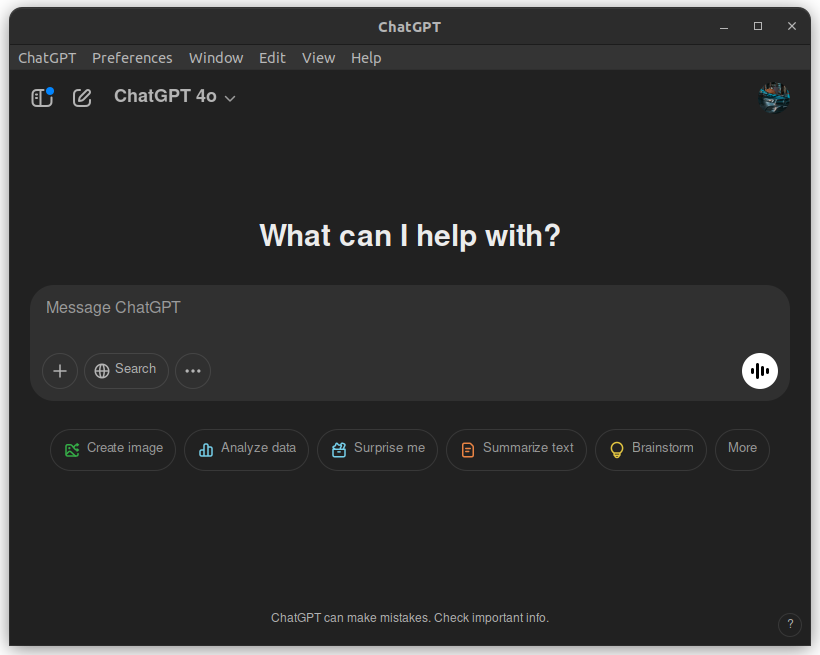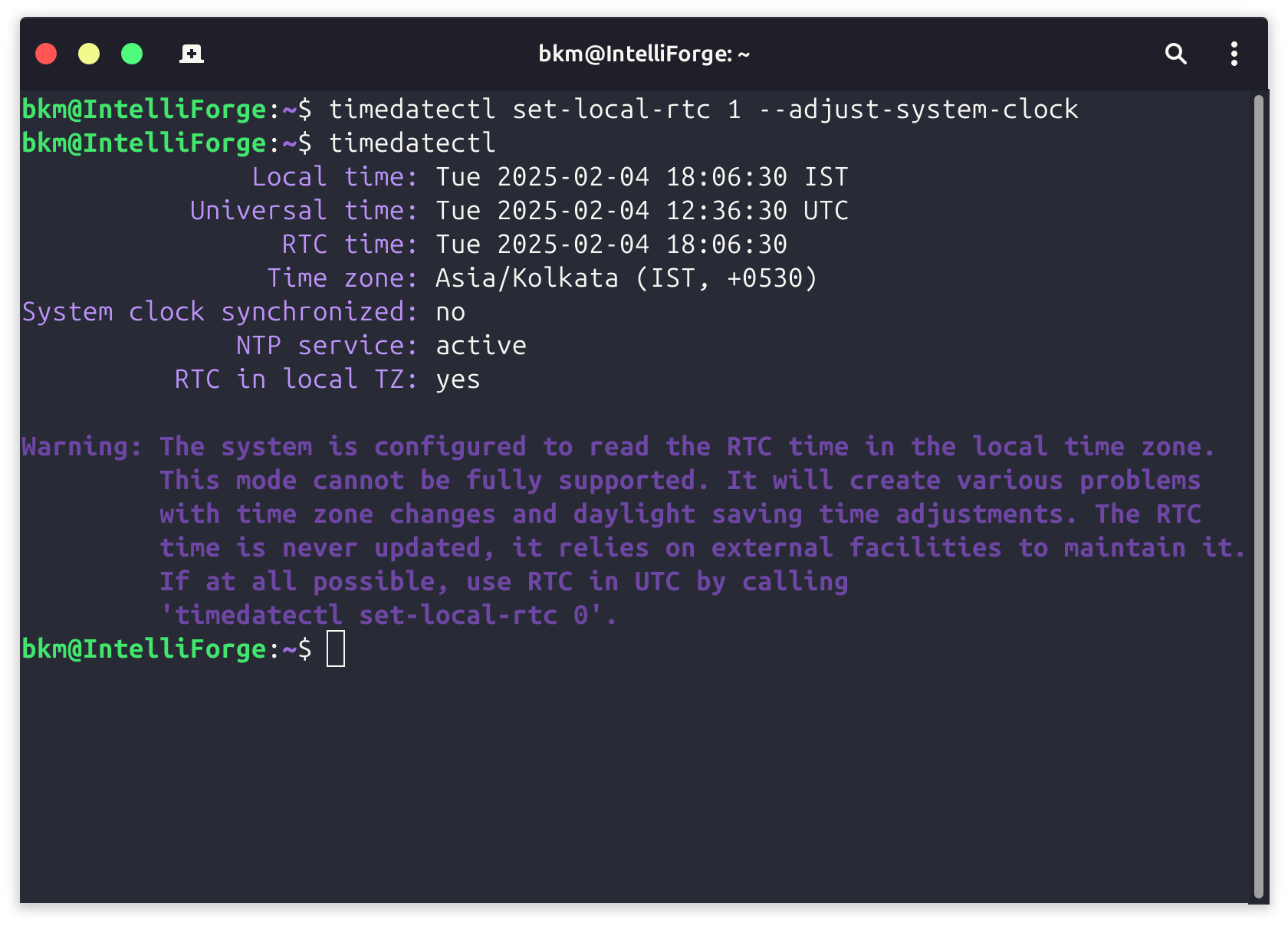Unlock Seamless SSH Access: Choosing Your Default SSH Key

Tired of typing your SSH key passphrase every time you connect to a server? Want to streamline your workflow and boost your security? This guide will show you how to choose and set your default SSH key like a pro.
Why Use SSH Keys?
SSH keys provide a more secure and convenient alternative to password-based authentication. With an SSH key, you use a unique cryptographic key pair to verify your identity, eliminating the risk of password guessing or brute-force attacks.
Choosing Your Default Key
Most systems default to using the id_rsa key located in your ~/.ssh directory. But what if you have multiple keys for different purposes? Here's how to take control:
Steps to Set Your Default SSH Key
- Secure Your Key:
- Set strict permissions on your private key file to prevent unauthorized access:
chmod 600 ~/.ssh/id_rsa
- Set strict permissions on your private key file to prevent unauthorized access:
- Start the SSH Agent:
- The SSH agent securely holds your keys in memory, so you don't have to re-enter your passphrase repeatedly.
ssh-agent bash
- The SSH agent securely holds your keys in memory, so you don't have to re-enter your passphrase repeatedly.
- Add Your Key to the Agent:
- Load your chosen private key into the agent:
ssh-add ~/.ssh/id_rsa - (Replace
~/.ssh/id_rsawith the path to your desired key file.)
- Load your chosen private key into the agent:
Using the SSH Config File
For advanced users, the ~/.ssh/config file offers granular control over SSH connections. You can specify a default key for a specific host or group of hosts. Here's an example:
Host *.example.com
IdentityFile ~/.ssh/my_keyThis tells SSH to use ~/.ssh/my_key for any host ending in example.com.