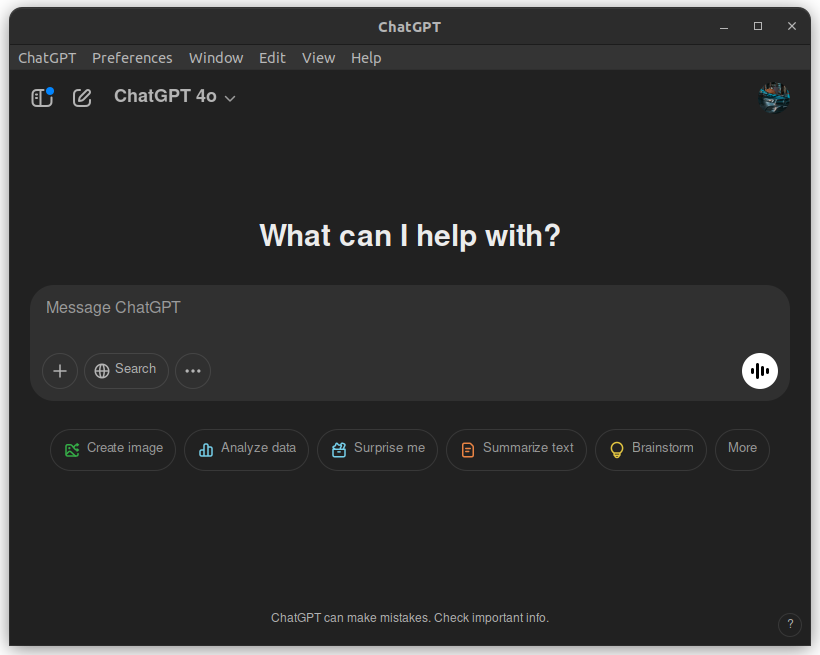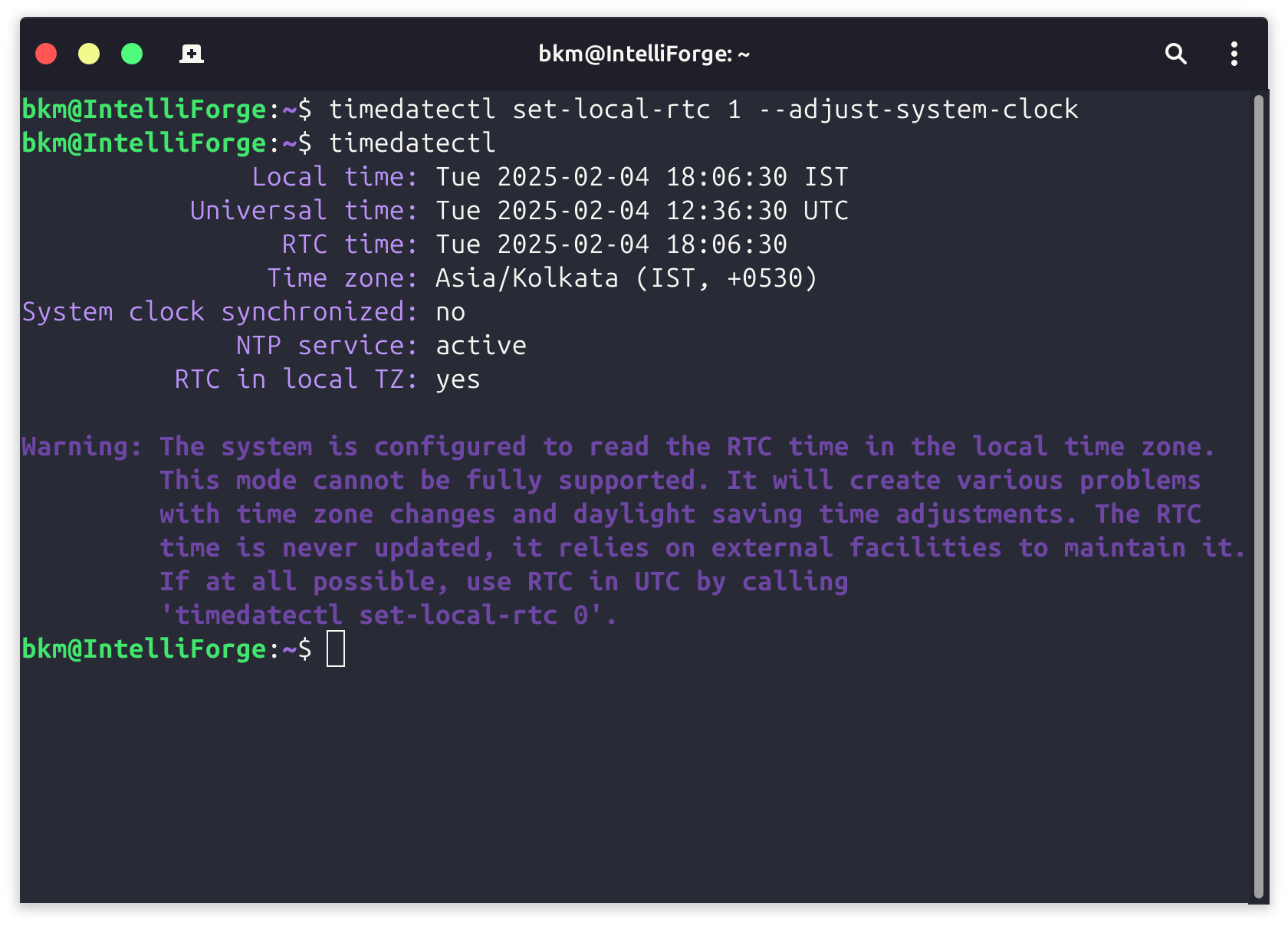Using GitHub Desktop for Windows with WSL for Seamless Web Development
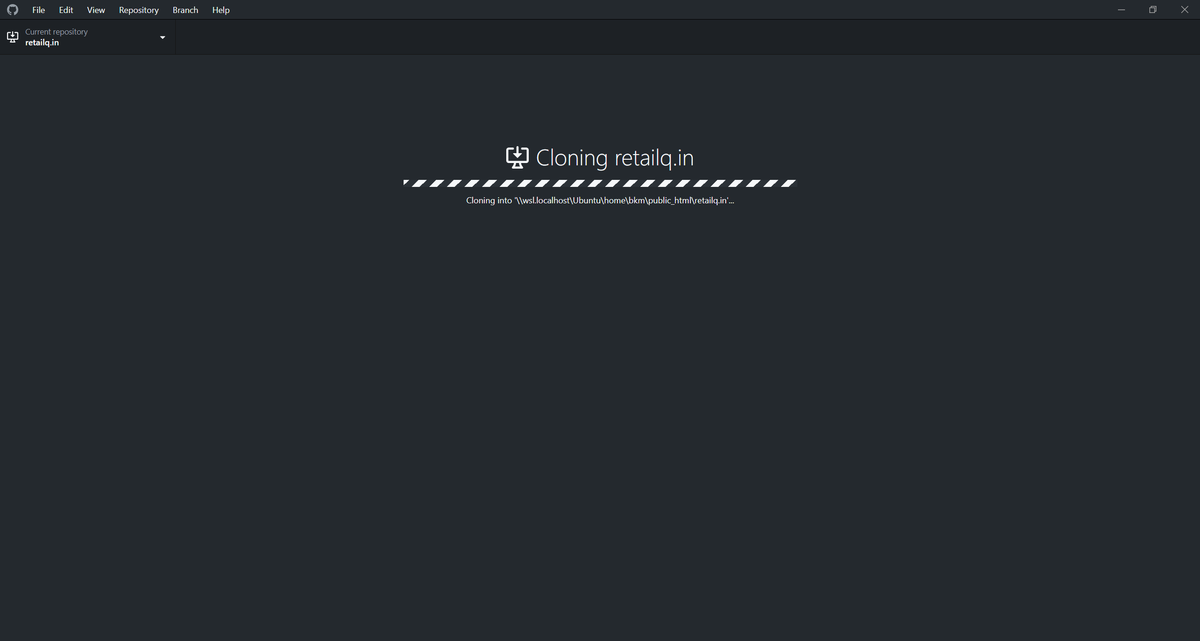
As a developer, I love the flexibility of having both Windows and the Windows Subsystem for Linux (WSL) on my machine. Windows is my go-to for gaming and other graphical applications, while WSL provides a true Linux environment perfect for web development. However, I also wanted to use the convenient GitHub Desktop app, which isn't natively available for Ubuntu.
This led me on a quest to find the best of both worlds: using GitHub Desktop on Windows while developing within my preferred WSL environment. Here's how I achieved it:
The Challenge: Permissions and WSL
The first hurdle I encountered was file system permissions. When attempting to clone a repository directly into the typical web server root directory (/var/www/html) in WSL from GitHub Desktop on Windows, I was greeted with a "permission denied" error. This is due to the way Windows and WSL handle file ownership and permissions.
The Solution: Cloning to the Home Directory
The workaround is simple: clone the repository to your WSL home directory (/home/username/) instead. This directory typically has the necessary permissions for cross-environment access.
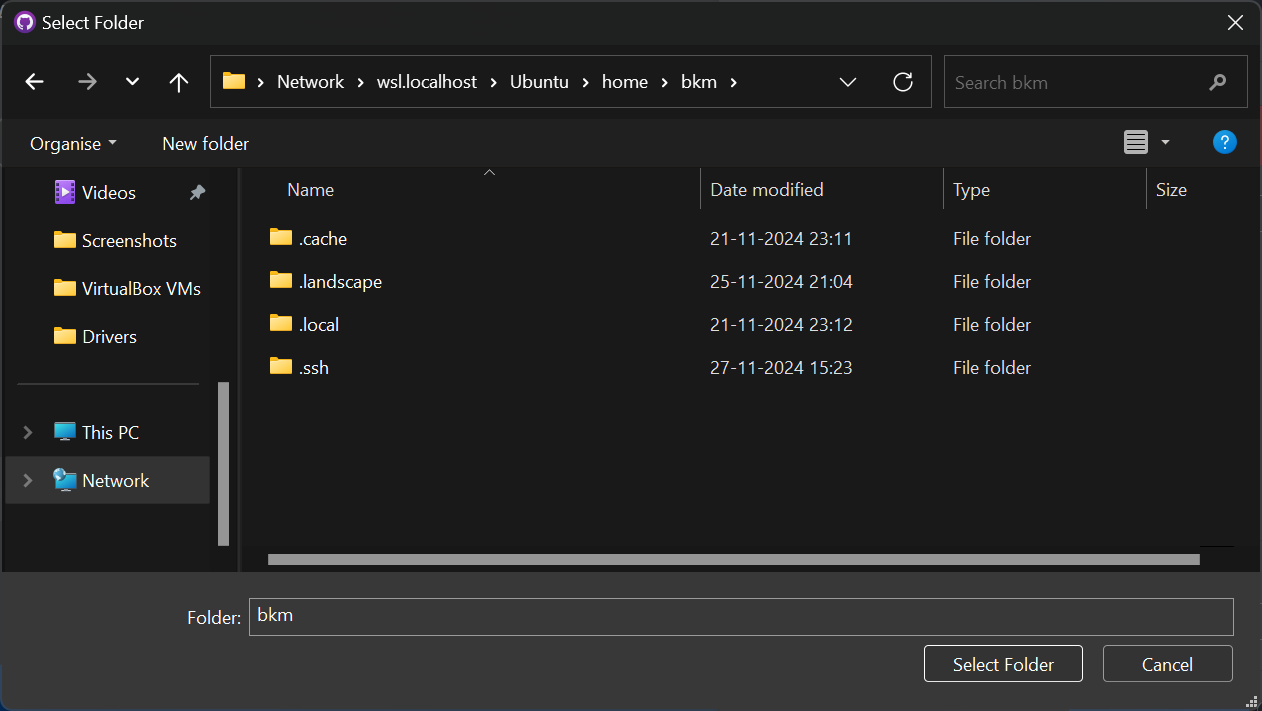
Setting up the Web Server
To make our WSL environment ready for web development, we need to install a web server and PHP. Here's a great tutorial that guides you through the process:
Accessing the Web Server from Windows
Now, the magic happens! To access your web server running in WSL from your Windows browser, you'll need the WSL instance's IP address. Here's how to find it:
- Open a WSL terminal.
- Run the command
ip a. - Look for the IP address associated with
eth0. This is your WSL IP address.
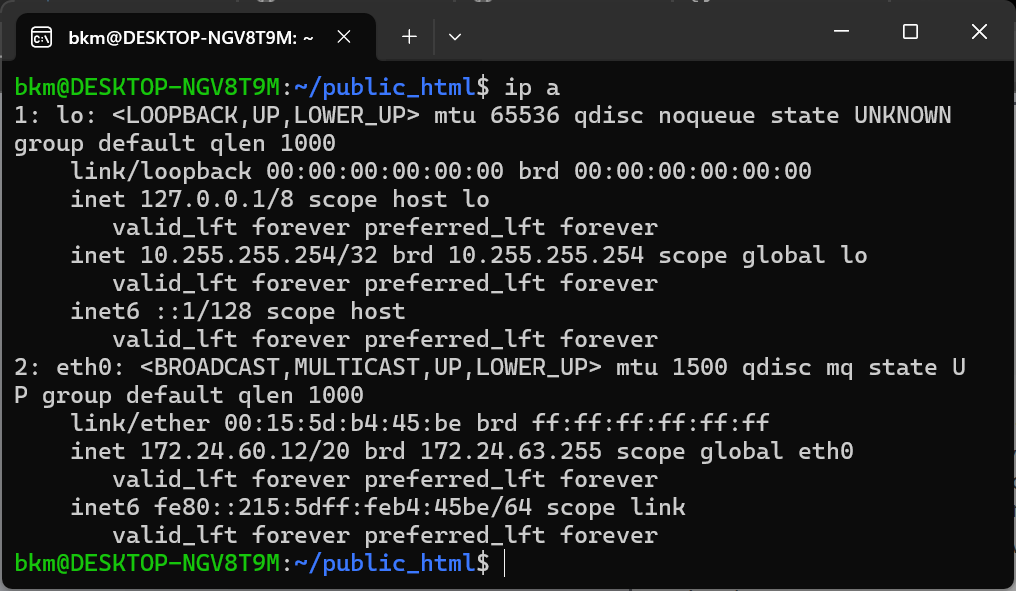
In your Windows browser, navigate to http://<WSL_IP_address>. Voila! You should see your website served from your WSL environment.
Troubleshooting
- Permission Errors: If you encounter permission errors when accessing files, ensure your Windows user has the necessary permissions on the WSL file system.
- Firewall Issues: If you can't access the web server, check your Windows Firewall settings and make sure it's not blocking connections to the WSL IP address.
This method allows you to leverage the strengths of both Windows and WSL. You get to use the familiar GitHub Desktop interface on Windows while enjoying the performance and flexibility of a Linux development environment in WSL.
While this approach works well, there are alternatives:
- Virtual Machines: You could set up a full-fledged Linux virtual machine. However, this can be more resource-intensive.
- Docker: Docker provides a containerized environment for web development, offering excellent portability.
By cloning your repository to your WSL home directory and accessing your web server using the WSL IP address, you can seamlessly integrate GitHub Desktop with your WSL workflow. This setup provides the best of both worlds, allowing you to enjoy the convenience of GitHub Desktop while harnessing the power of a Linux development environment.